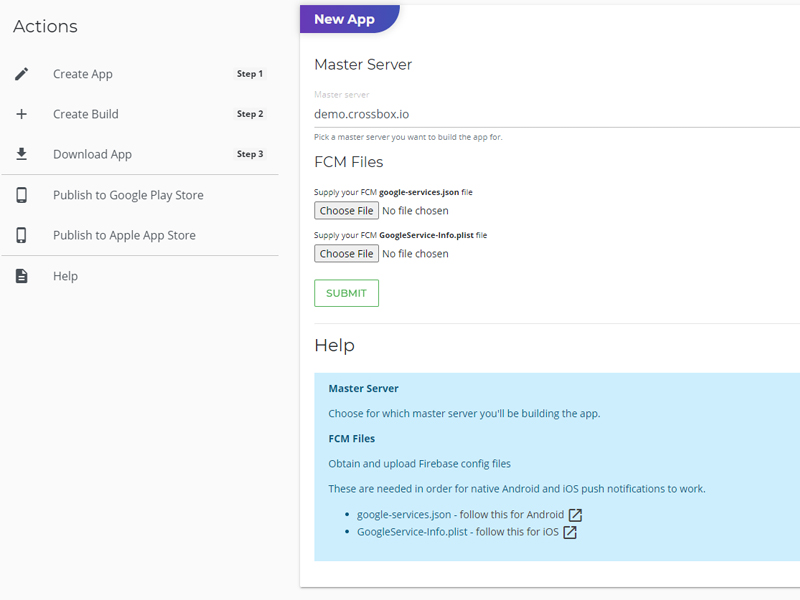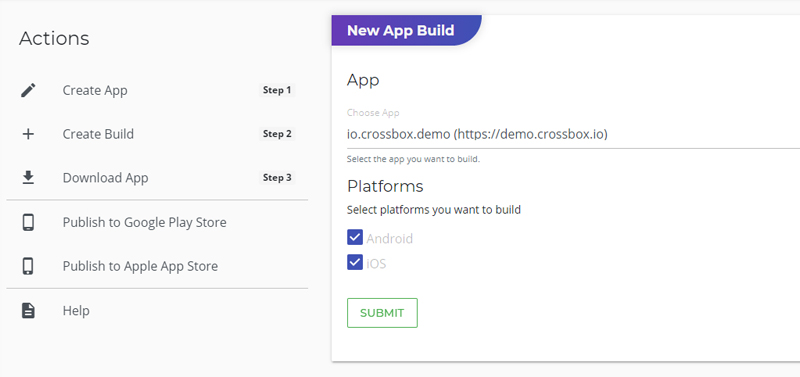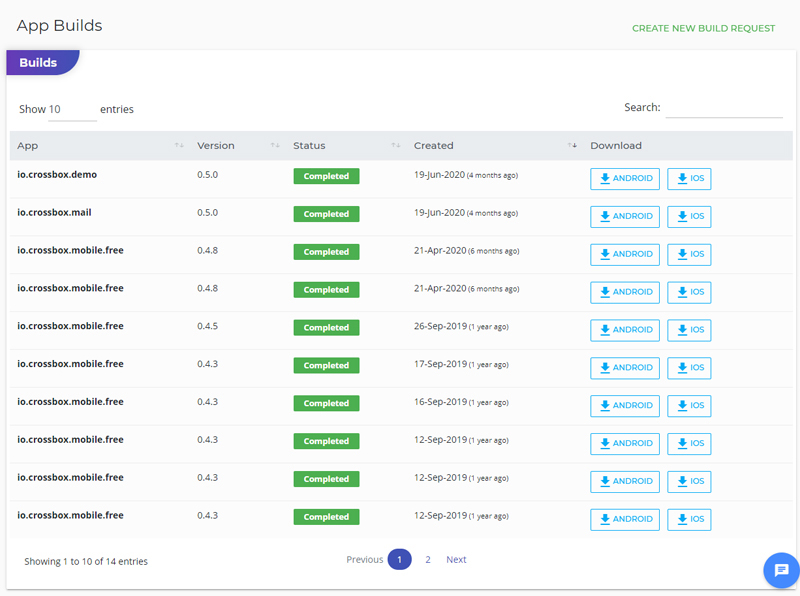Online Apps Builder
Intro
Online Apps Builder is an online tool that you can use to generate and download your own white-labeled Android and iOS CrossBox apps.
The process is entirely automated and requires no technical knowledge.
The system will generate Android and iOS apps based on the branding profile that is active on your server. This includes the application name, logo (icon), theme, loading animation, the default language, etc.
At the end of the process, you'll have both apps ready for publishing under your name to Google Play and Apple App Store.
Here are some examples of app builts with the Online Apps Builder:
Android:
- https://play.google.com/store/apps/details?id=com.azymcloud.cloudmail
- https://play.google.com/store/apps/details?id=com.mxroute.crossbox
- https://play.google.com/store/apps/details?id=com.bulutmail.suite
iOS:
- https://apps.apple.com/app/id1522254361
- https://apps.apple.com/app/id1490617582
- https://apps.apple.com/app/id1494638876
Benefits
End-users:
- Easy to get started on any Android or iOS powered device with one-click app installation (via Google Play and Apple App Store)
- No complicated IMAP/SMTP/POP3 configuration, only email address, and password are required
- Instant access to
- Chat
- Audio/video calls
- Conferences
- Files
- Contacts
- And many other features
- Real-time push notifications
- Updates automatically
Service Providers:
- Provide Android/iOS users with seamless access to email, chat, calls and conferences, files, and contacts
- Easier customer onboarding
- Better brand exposure with custom Android/iOS apps
- Apps work for all nodes/slaves in the cluster
Requirements
To build smartphone apps you need to have:
- An active CrossBox Cluster
- An active Branding (White-label) Addon
Building
First, log into your crossbox.io account and navigate to Online App Builder.
Create an App
Click on the Create App menu item. You'll see the form as shown in the screenshot:
Here, you'll need to fill in:
Master Server
Choose for which master server you'll be building the app.
The app builder will pull the branding profile (app name, logo, theme, etc) from this server to use for generating the apps.
Obtain and upload Firebase config files
These are needed in order for native Android and iOS push notifications to work.
- google-services.json - follow this for Android
- GoogleService-Info.plist - follow this for iOS
Now that both files are on your computer, attach them to the form and click the Submit button.
Submit Build Request
After you've finished creating the app, you can proceed to issue a new build request by clicking the Create Build button:
In the form shown above, choose the app you created in the previous step and the platforms that you want to build.
Click the submit button.
You'll get an email notification after the build process is completed.
Download the Apps
Now that the build process completed successfully, you can log in to your crossbox.io account and navigate to the Download App page.
Here you can download android.zip and ios.zip archives to your computer:
These archives contain both debug and release versions:
- The debug version can be installed onto the devices without signing and is used for testing the app on a device prior to publishing the app to the app stores.
- The release version is a production-ready version which you need to sign and then publish to the respective app stores.